Getting started for admins
IMPORTANT: If you have firewall rules in place, you must configure your firewall to allow access from your network to the destination ports listed here.
Install Lifesize Share
- Select which device to connect to your Lifesize Share.
- Option 1: Connect Lifesize Share with a Lifesize Icon
- Connect the Lifesize Share to the included HDMI cable and your Lifesize Icon system’s HDMI input for presentation (marked with the image of a computer).
- Make sure your Lifesize Icon and the display it is attached to are both turned on and configured.
- Option 2: Connect Lifesize Share with a display
- Connect the Lifesize Share to the included HDMI cable and your display’s HDMI input.
- Make sure the display it is attached to is turned on.
- Option 1: Connect Lifesize Share with a Lifesize Icon
- Insert the included power adapter cable into the power port on the back of the Lifesize Share and plug the power adapter into a power outlet.
- Set up your Lifesize Share over a wired connection.
- Insert the included Ethernet network cable into the network port on the Lifesize Share.
- Insert the opposite end of the network cable into an active port on your network. NOTE: Your wired network must have a DHCP server to complete registration.
- After connecting your Lifesize Share to a wired network, open a web browser on your computer and go to the web page shown to finish setting up your Lifesize Share. Ex: register.lifesizeshare.com/9909abe3
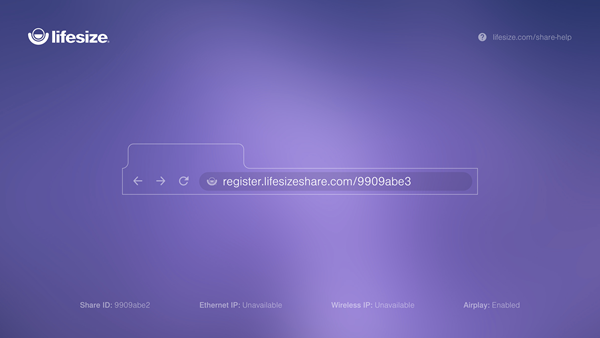
- If you already have a Lifesize Share account, Sign in and skip to step 3 below. If this is your first Lifesize Share or you want to create a new account, click Sign up at the bottom of the form to begin the registration process for a Lifesize Share account.
- To create a new account, enter your email address and a password.
- Click Sign up. Lifesize sends an email to the email address you entered.
- Enter the verification code emailed to you.
- Click Confirm Account.
- Enter an Account Name. For example, companyname.lifesizeshare.com. This is the URL to access the Lifesize Share.
- Optional: Enter a CNAME.
- Click Save. You can change the account settings later by clicking Admin Settings from the device list page.
- Name your device and click Save. The device is now registered. NOTE: Lifesize recommends giving your Lifesize Share the same name as the room in which it is installed.
- Click Continue to start using Lifesize Share or click Modify Settings to edit the Lifesize Share settings.