H.323
Polycom RealPresence Group Series 500
- Enter the IP Address of the device in your browser. Enter your username and password.
- Navigate to Admin Settings > Network > IP Network.
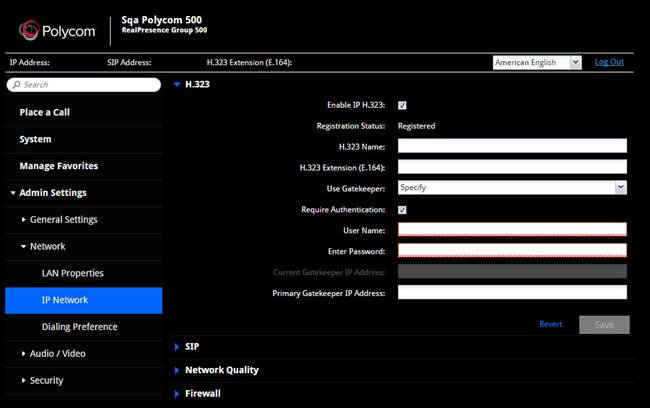
- Configure the following:
- Enable IP H.323.
- Enter the H.323 Name. This is the extension of the device.
- Enter the H.323 Extension. This is the extension of the device.
- Select Specify for Use Gatekeeper field.
- Enable Authentication and enter the extension in the User Name field.
- Enter the Gatekeeper IP Address in the Primary Gatekeeper IP Address field.
- Expand the Firewall section, and then enable H.460 Firewall Traversal.
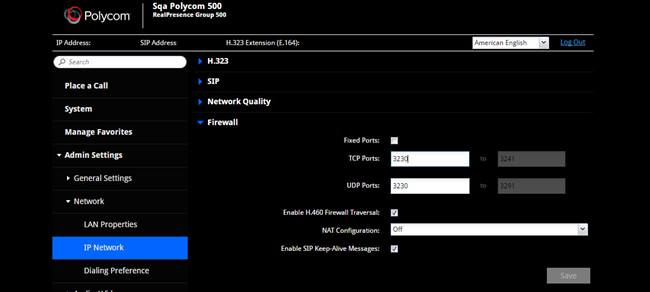
- Click Save.
Configure LDAP
- Navigate to Admin Settings > Servers > Directory Servers.
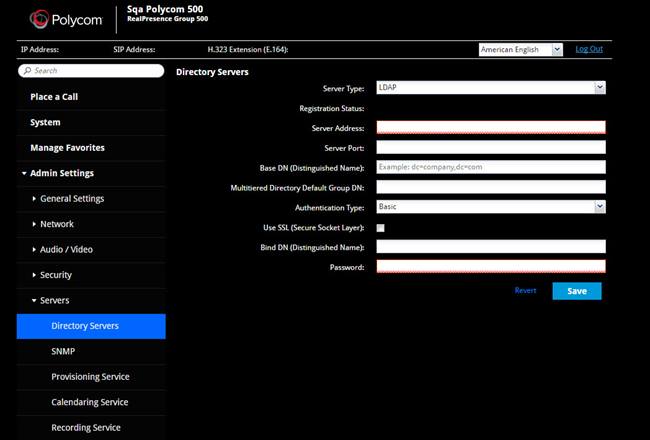
- Configure the following:
- Select LDAP for the Server Type.
- Enter ldapexport.lifesizecloud.com as the Server Address.
- Enter the Server Port. See Open Network Ports for more information.
- Enter o=cloud, dc=lifesize, dc=com as the Base DN (Distinguished Name).
- Enter o=cloud, dc=lifesize, dc=com as the Multitiered Default Group DN.
- Select Basic as the Authentication Type.
- Select the Use SSL (Secure Socket Layer) check box.
- Enter uid=<extension> as the Bind DN (Distinguished Name).
- Enter the password provided by Lifesize.
- Click Save.