Integrating Icon with UVC ClearSea
Integrating your Icon with UVC ClearSea provides the following features:
- Icon registers to UVC ClearSea over SIP and uses configuration settings for the Icon user directly from UVC ClearSea Server.
- Icon can add video participants and accept multiple incoming callers to the ongoing call. UVC ClearSea contacts are available in Icon. A contact’s online status appears in the directory in Icon.
Complete the following prerequisite steps on UVC ClearSea:
- Add an MCU in Manage > MCUs.
- Create a user account for your Icon in Manage > Users.
- For automatic provisioning, users must use local credentials.
- Enter the device’s IP address in UVC Auto Provisioning.
- Select Enable ClearSea Integration.
- Add a call routing rule in Manage > Call Routing that forwards the dial string to the MCU address. The forwarding destination uses the format: <dialstring>@<mcuIPAddress>
When Icon discovers the provisioning server, Icon retrieves the following configuration settings from UVC ClearSea and applies them locally:
| Icon preference | Description |
|---|---|
| UVC ClearSea Username UVC ClearSea Password | Uses the user ID and password of the Icon account that was created in UVC ClearSea. NOTE: If the Icon account does not use local credentials, enter the LDAP password. |
| UVC ClearSea IP Address | Uses the IP address of the UVC ClearSea Server. |
Because Icon is integrated with UVC ClearSea and relies on the server’s configuration, you are restricted from editing MCU, H.323, and SIP preferences. Additionally, directory preferences are not set on Icon, and Meetings 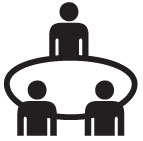 does not appear.
does not appear.