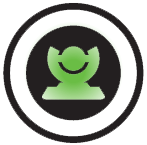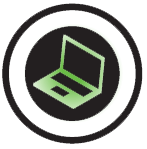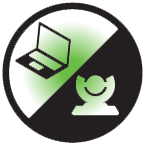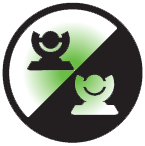Recording
If you are using a Lifesize Icon paired to the Lifesize cloud-based service, you can select the recording owner when you start recording. Learn more.
With UVC Video Center configured in your environment, you can initiate a recording at any time.
To show video and audio statistics of the recording stream during recording, select  using the phone or
using the phone or  >
>  using the remote control.
using the remote control.
Recording during a call
Select  to start recording during a call. If prompted, enter a valid recording key. If successful, the recording begins and the recording icon appears.
to start recording during a call. If prompted, enter a valid recording key. If successful, the recording begins and the recording icon appears.
By default, all callers are recorded. To record only the near or far video, change the default recording layout in Preferences > Record and Stream.
To stop a recording, end the call or presentation, or select  .
.
If you’re using an Icon that’s connected to the Lifesize cloud-based service, you can select the recording owner when you start recording. Learn more.
Recording outside a call
- Select
 .
. - Select from one of the available recording options to start the recording session:
| Record input from the camera. | |
| Record input from the presentation. | |
| Record two streams: input from the presentation and camera. | |
Record input from two cameras. Select  or or  to select the camera that provides the primary input. This option is available only with two connected cameras. to select the camera that provides the primary input. This option is available only with two connected cameras. |
- Select
 to start recording. If prompted, enter a valid recording key. If successful, the recording begins and the recording icon appears.
to start recording. If prompted, enter a valid recording key. If successful, the recording begins and the recording icon appears. - Optional: If you are recording input from the camera or from a presentation, select to toggle the input: presentation or camera. If you are recording two streams, select to toggle between recording two streams (presentation and camera) and a single stream (camera).
- To stop recording, select
 .
.
NOTE: If you placed a call or started a presentation after the recording started, you can stop the recording and the session by ending the call or presentation.
- To end the recording session, select the appropriate option (depending on your selection in step 2):