| System Information | Details about your system, including serial numbers and versions, are available in Diagnostics > System Information.Access system information also in  > >  on the system’s display. on the system’s display. |
| System Logs | Save system logs to your computer in Diagnostics > System Logs.Set log levels in Preferences > System Log Levels. Lifesize recommends using a syslog server for integrated configurations.NOTE: If you disable the logs for Database, System Status, Timer, and Video Hardware, rebooting the system returns the log levels to their default values. |
| Diagnostic Report | Support personnel might request that you capture a diagnostic report from your system to identify the cause of a problem with your system.When you are instructed to gather information, select Diagnostics > Diagnostic Report > Generate Diagnostic Report. |
| Camera | Use the camera diagnostics to adjust camera brightness and white balance and correct some types of flicker. Read more about camera diagnostics. |
| Call Records | To download call history, select Diagnostics > Call Records > Download Call Records. Read more about call records. |
| System Health Indicator | The health icon 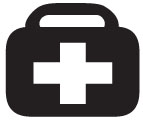 that appears on the main screen is an indicator of a system issue. Read more about system health. that appears on the main screen is an indicator of a system issue. Read more about system health. |
 >
>  on the system’s display.
on the system’s display.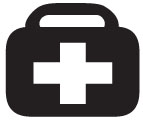 that appears on the main screen is an indicator of a system issue. Read more about system health.
that appears on the main screen is an indicator of a system issue. Read more about system health.