Camera control
Your Icon allows you to adjust a camera during and before a call. To prevent far end users from adjusting the near end camera, your administrator can disable Far Control of Near Camera (enabled by default) in Preferences > Video. To prevent far end users from using and configuring camera presets for the near end camera, disable Far Control of Near Camera or Far Set of Camera Presets.
Pan, tilt, zoom, and presets
1. From the phone (or on screen display), select the camera that you want to control
| Adjust the near end camera when the system is not in a call. | |
| Adjust the near end camera during a call. The near end video appears in the PIP window. | |
| Adjust the far end camera. |
2. Adjust pan and tilt using the group of four arrows.
- For Lifesize Icon 400/450: Horizontal/Pan viewing range is 262 degrees (180 degrees +/- 41 degrees), and Vertical/Tilt viewing range: 89 degrees (30 degrees +/- 29.5 degrees)
- For Lifesize Icon 600/800 with Camera 10x viewing ranges, refer to: Lifesize Camera 10x datasheet
3. Adjust the zoom using the group of two arrows.
4. A camera preset is a predefined camera position that is associated with a numeral. Camera presets enable you to quickly change the position of a camera during a call.
To define a camera preset for the current camera position, press and hold a numeral until Preset saved appears.
To move the camera to a preset location, tap the numeral.
- To end your camera control session, select
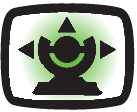 End.
End.