Joining a meeting
Select  >
> 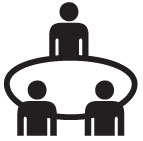 to show available meetings. Details about the meeting can include the start time, meeting name and description. Calls that require a passcode show a lock icon
to show available meetings. Details about the meeting can include the start time, meeting name and description. Calls that require a passcode show a lock icon  .
.
The status for a meeting can be one of the following entries:
| Live | The meeting has started. |
| Live in <minutes> | If the meeting has not yet started, a counter shows the time remaining until the meeting is live. |
| Ready | The meeting is open to participants but has no participants yet. |
| Active | Participants have already joined the meeting.If an active meeting is full, the bridge does not accept new participants. |
| Unavailable | No resources are available. |
| Full | No ports are free because the conference is full. |
Joining a meeting from the calendar
- When subscribed, your Lifesize Icon and Lifesize Phone HD receive a list of meetings for the next two days. Select Calendar, and scroll to the meeting you wish to join.
- You can start the auto-join process up to ten minutes before the start time. Click on the meeting and then the system will automatically dial into the meeting at the start time.
At the time of the meeting, a pop-up notification will be displayed to the invited participants. Click Yes to join the meeting.
Learn more about meeting notifications and other calendar FAQs.
Learn how to manage calendars with the Lifesize cloud-based service.