Calls hosted by an MCU
When UVC Multipoint or Lifesize Bridge is integrated with your Icon, scheduled and on demand conferences available to your video system appear in > . When you join a call from Meetings , all of the bridge layouts that are available for the current call scenario appear. If the call supports more than one layout, 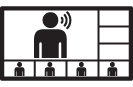 appears. To change the call layout, select
appears. To change the call layout, select 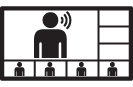 and navigate to the desired layout. For bridges that are not integrated, select < or > to choose a layout.
and navigate to the desired layout. For bridges that are not integrated, select < or > to choose a layout.
When you join a call that is hosted by a Lifesize MCU that is not integrated with your Icon, select ![]() on the phone to navigate the interface. Tap 9 to toggle help text on your display. If the Virtual Operator answers the call, you are prompted to select a conference to join.
on the phone to navigate the interface. Tap 9 to toggle help text on your display. If the Virtual Operator answers the call, you are prompted to select a conference to join.
Tap 3 to show bridge options:
| Self View | The view from a participant’s camera appears on their screen. |
| Speaker Order | When enabled, the most recent speaker appears in the prominent window. |
| Status Indicators | When enabled, status icons appear. |
| Mute Video | When enabled, mutes video. |
| Announcements | Voice prompts and system sounds indicate the current system status or action required. |
| Camera Control NavigationTouch Tone Navigation | Toggles far end camera control and DTMF tones. |
| Language | The language of the onscreen text and voice prompts. |
| Text Inset | How far the text is offset from the sides of the screen. |