Presenting
Presentation of content for Lifesize Icons
The following Lifesize Icon systems can leverage the use of content sharing (presentation of content): All Lifesize Icons (300, 400, 450, 500, 600, 700, 800)
You can share content directly connecting to a physical port as input video. It is referenced with the computer icon ![]() printed on the back of the hardware.
printed on the back of the hardware.
- For example: For Lifesize Icon 450, the input video port is next to the TV output
Select Presentation ![]() to start a presentation before or during a call. If you connect a laptop to a video input on the system, a presentation starts automatically, and
to start a presentation before or during a call. If you connect a laptop to a video input on the system, a presentation starts automatically, and ![]() appears. To stop the presentation, select
appears. To stop the presentation, select ![]() . Stopping a presentation ends any active recording.
. Stopping a presentation ends any active recording.
Administrators can disable automatic presentations from Preferences > System. The default is enabled.
Icon 800 only: The DVI input that functions as presentation input is represented by a numeral in the Presentation option. To change the presentation input, select ![]() . You can use any input as presentation input; video changes to a secondary input if the primary is selected for presentation. You cannot select the same input for both the primary and secondary source.
. You can use any input as presentation input; video changes to a secondary input if the primary is selected for presentation. You cannot select the same input for both the primary and secondary source.
If your video system is already receiving a presentation, you cannot connect a laptop and start your own presentation without first stopping the current presentation to all callers. Further, you cannot take control of a remote presentation.
Layouts
Select from the following layout options during a call:
 | Presentation input and video from the far end appear side by side. |
Presentation input and video from multiple callers appear. This layout is available with integrated bridge calls from Meetings 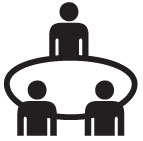 . For bridges that are not integrated, select < or > to choose a layout. . For bridges that are not integrated, select < or > to choose a layout. | |
| Presentation input appears. | |
| Video from the far end appears. |
If the video call does not support presentations simultaneously with video, the video system automatically swaps the primary and presentation inputs to send the presentation. The near end shows both the camera and presentation input, and the far end shows only the presentation.